How to Oversee Multiple WordPress Sites with ManageWP
If you have multiple WordPress installations hosted by ServerPilot, ManageWP allows you to update your plugins, themes, and more from one central location rather than having to visit each site's Dashboard.
Setting Up Your Account
When you log in to ManageWP for the first time, you'll be prompted to introduce yourself by entering your first and last name.
Then, you'll add your first website.
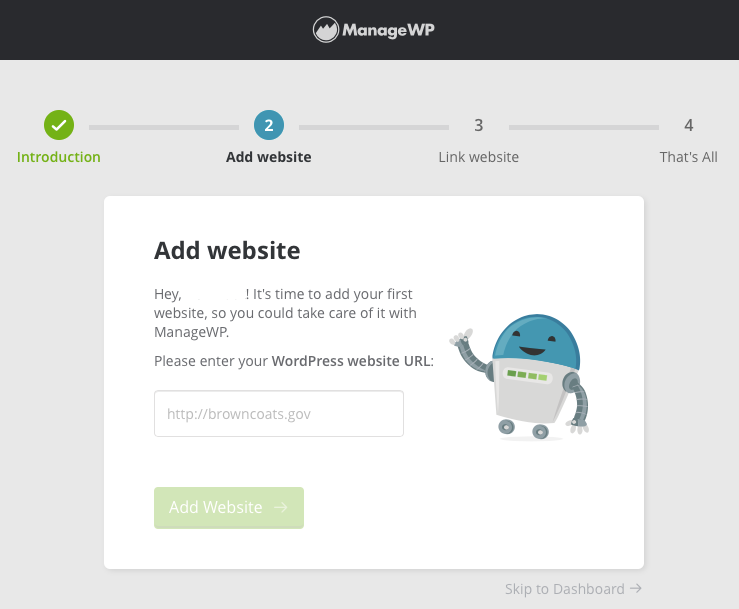
Next, ManageWP will offer to automatically install its Worker plugin to your site and will ask for the credentials for your WordPress admin account. Enter them and click Install Plugin.
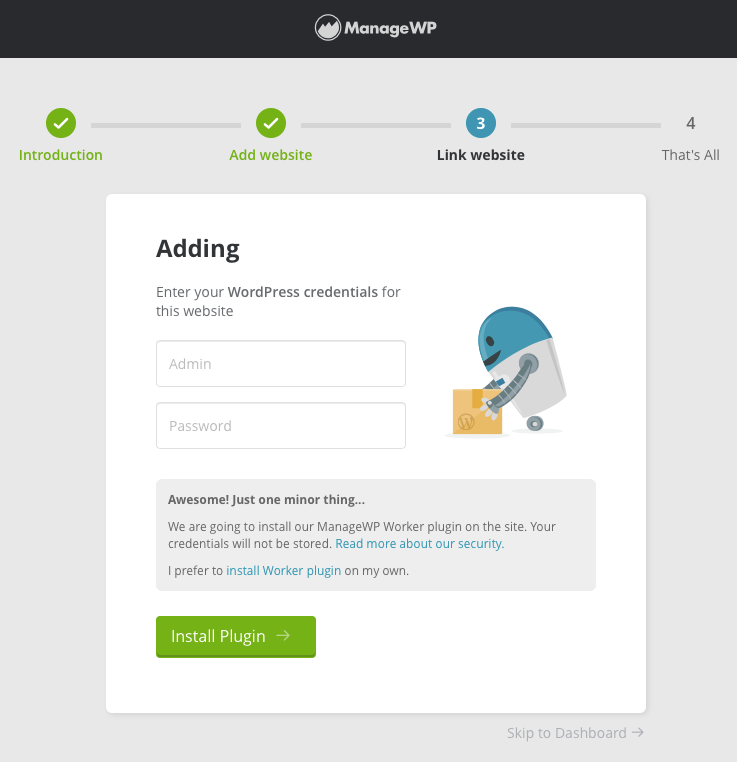
Log in to your WordPress Dashboard, and you'll see the ManageWP Worker plugin has been installed.
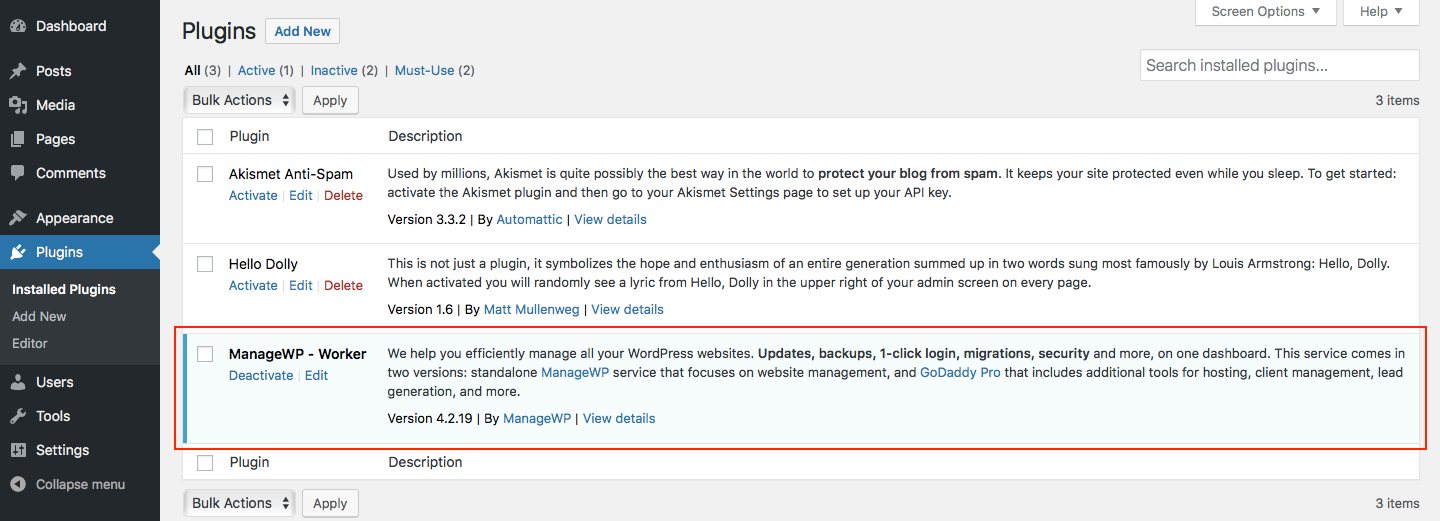
ManageWP will now sync your WordPress site to its Dashboard where you can manage your themes, plugins, version updates, comments, and more.
You can connect as many WordPress apps to ManageWP as you wish.
Manage Plugins and Themes
Open the Websites tab in ManageWP.
Hover your cursor over the site you would like to manage and click the Dashboard icon.
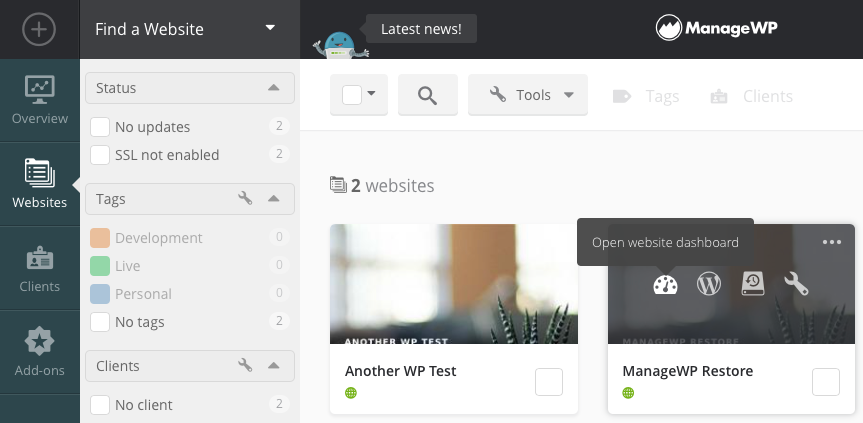
From here you can add, remove, activate, and deactivate your site's plugins, themes, and users. You can also review the security, performance, and monitoring services offered by ManageWP.
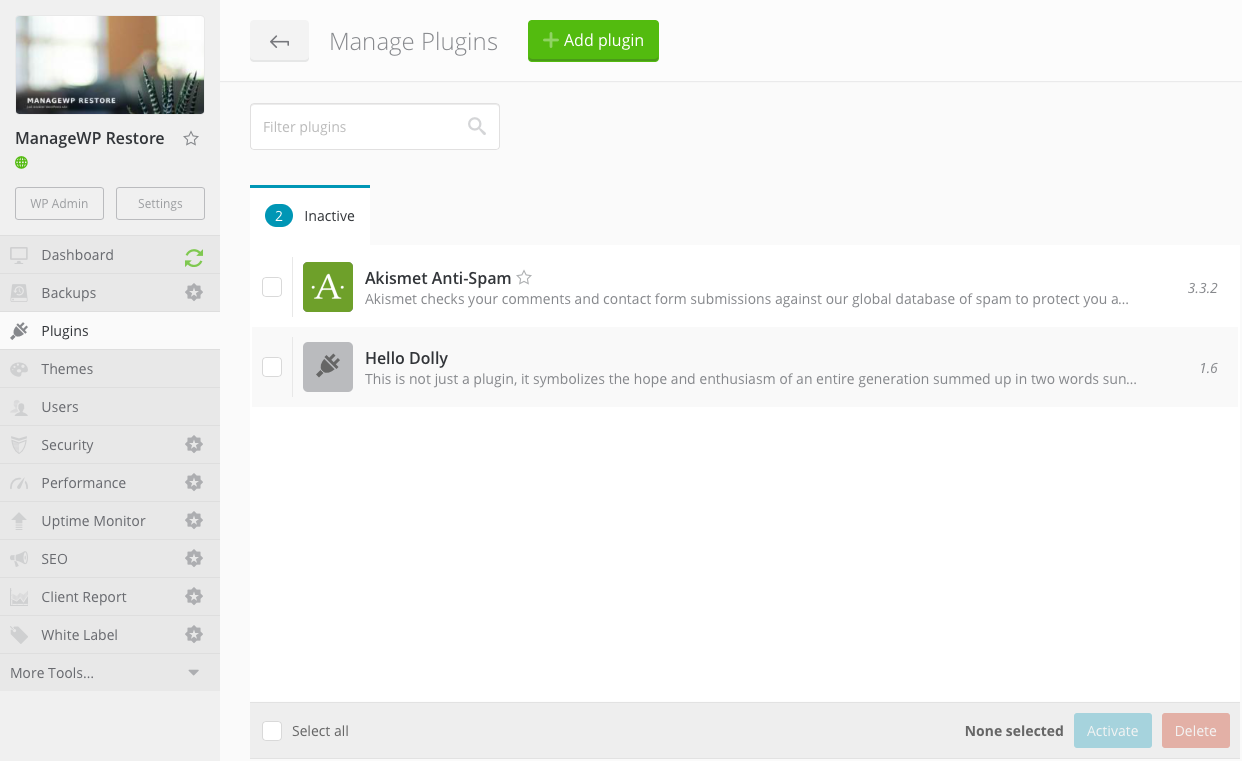
ManageWP also has backup and migration services built in.