How to Migrate WordPress with ManageWP
If you have an existing site connected to ManageWP, you can easily migrate to a WordPress site hosted by ServerPilot using ManageWP's Dashboard and the clone tool.
Cloning Your Website
Open your site's Backups page in ManageWP.
Click Clone; this should have appeared after successfully completing your first backup.
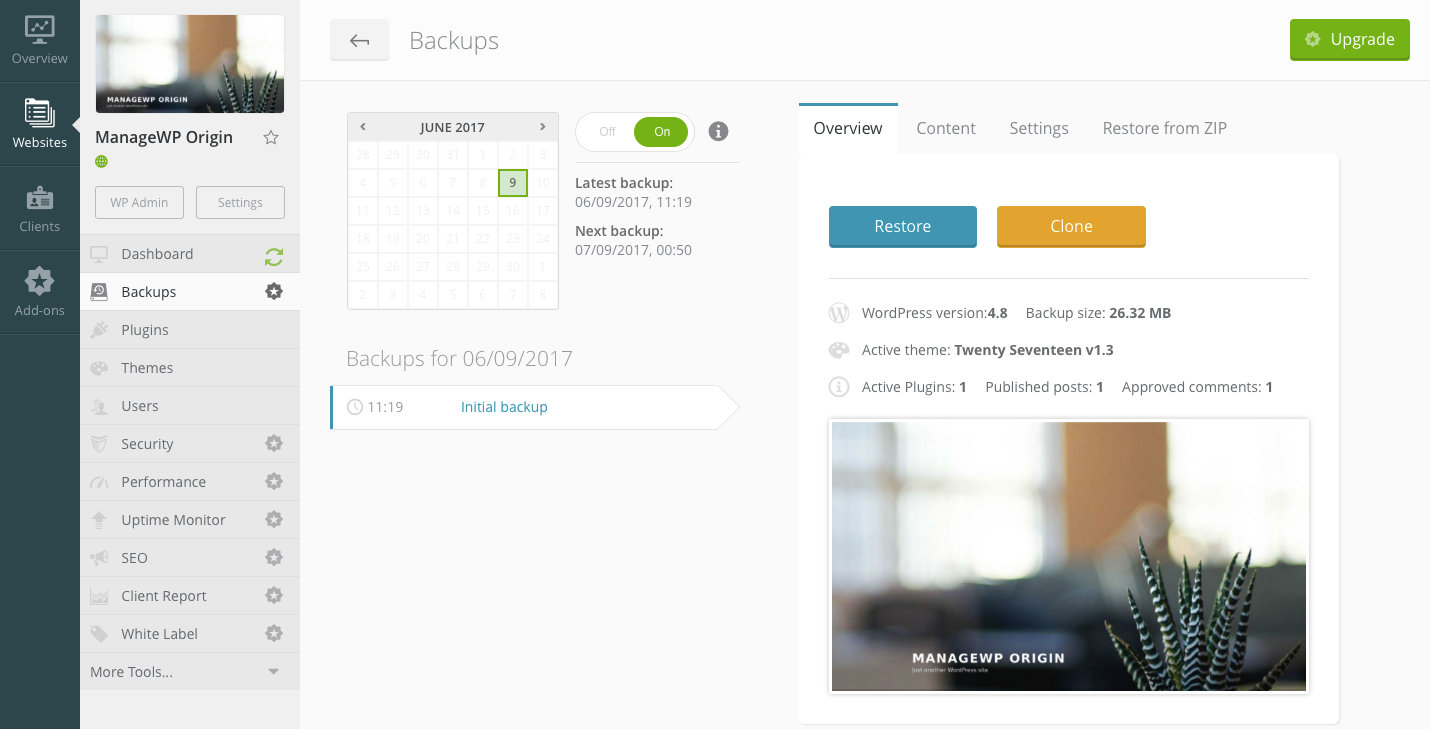
Now, choose the type of clone you wish to perform.
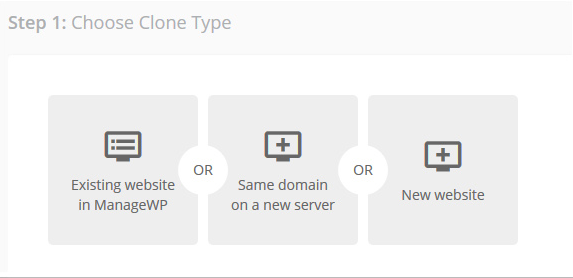
Here you can choose from cloning to the following: an existing website in ManageWP, the same domain on a new server, or a new website.
Existing Website in ManageWP
Click Existing Website in ManageWP and a drop-down menu will appear. Select the site you want to clone.
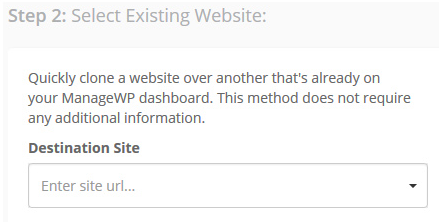
You will then have the option to create a new admin by entering a username, email address, and password.
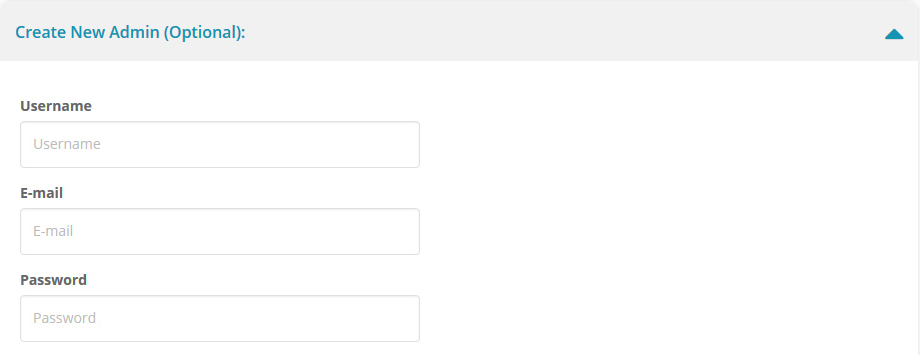
Confirm your destination and click Clone.
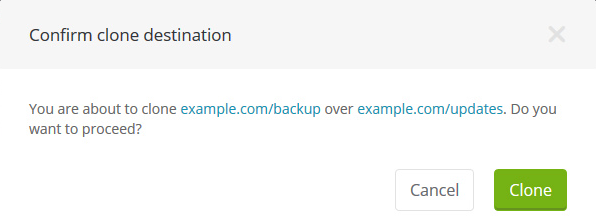
Same Domain on a New Server
To migrate from one server to another, click Same Domain on a New Server.
Then, enter a temporary domain or the destination server's IP address, and click Test URL.
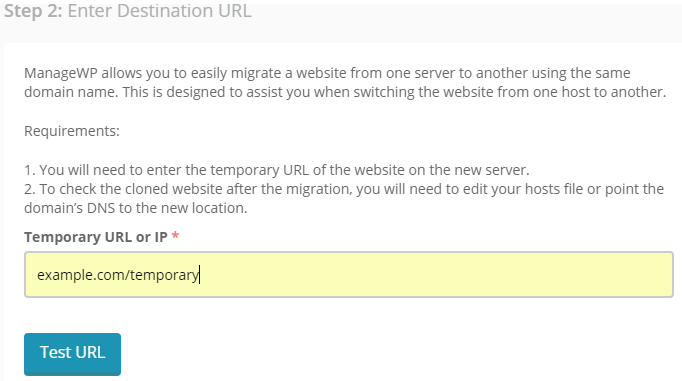
Confirm your destination and click Clone.
New Website
Select New Website and then enter your destination URL in the pop-up window.
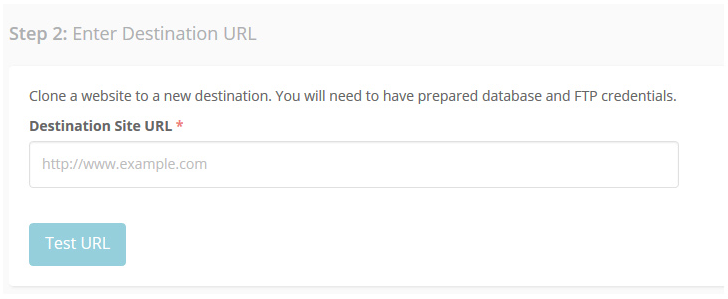
Then, enter your connection information.
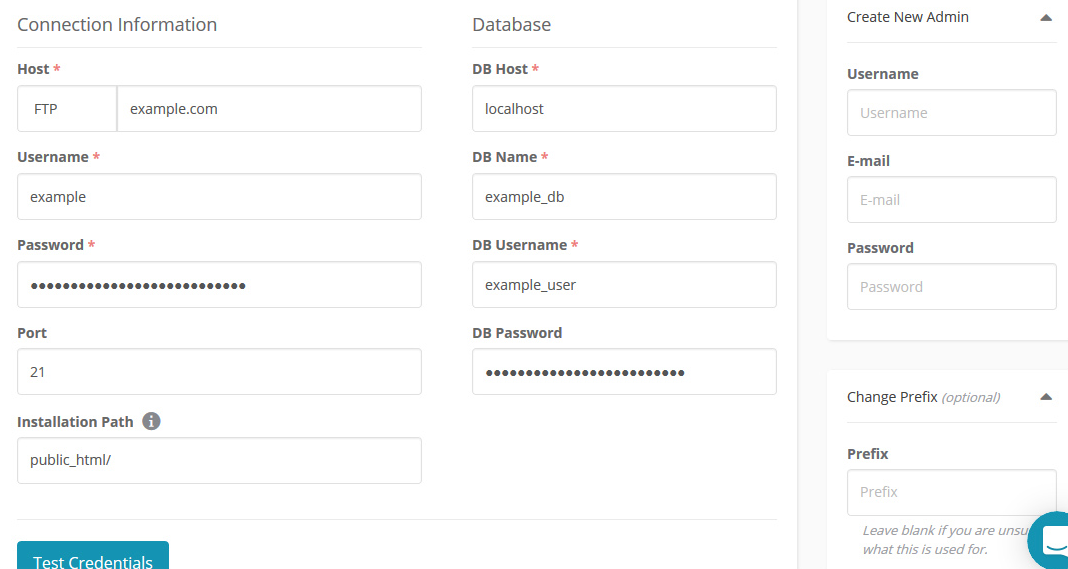
Click Test Credentials to confirm the cloning process before it starts.
During the process, you will see a progress bar on your screen, and once the process has completed, you will be given a link to your website.
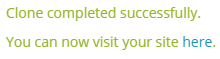
Click the link to your destination site to check that everything migrated correctly.