How to Install Grav CMS
After you connect your server to ServerPilot, you can install Grav on your cloud server using SFTP.
Grav is a flat-file content management system. Instead of using a database, it stores files that are organized in folders.
Creating an App in ServerPilot
First, click Create App in ServerPilot; this can be done immediately after connecting a server or by going to the Apps page.
Name your app and select the server you want this app to be on (probably the one you just set up).
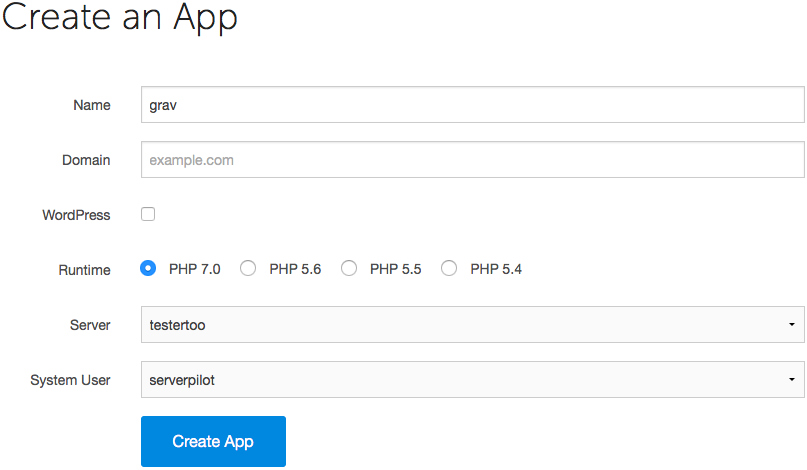
You may also select the system user you want to run this app.
Click Create App to submit the form. You'll be shown some details about the app.
Installing Grav Using SFTP
Now, it's time to install Grav on your server.
Visit http://getgrav.org/downloads and click the button labeled Grav Core + Admin Plugin. (The button's color will change from blue to purple as you hover over it.)
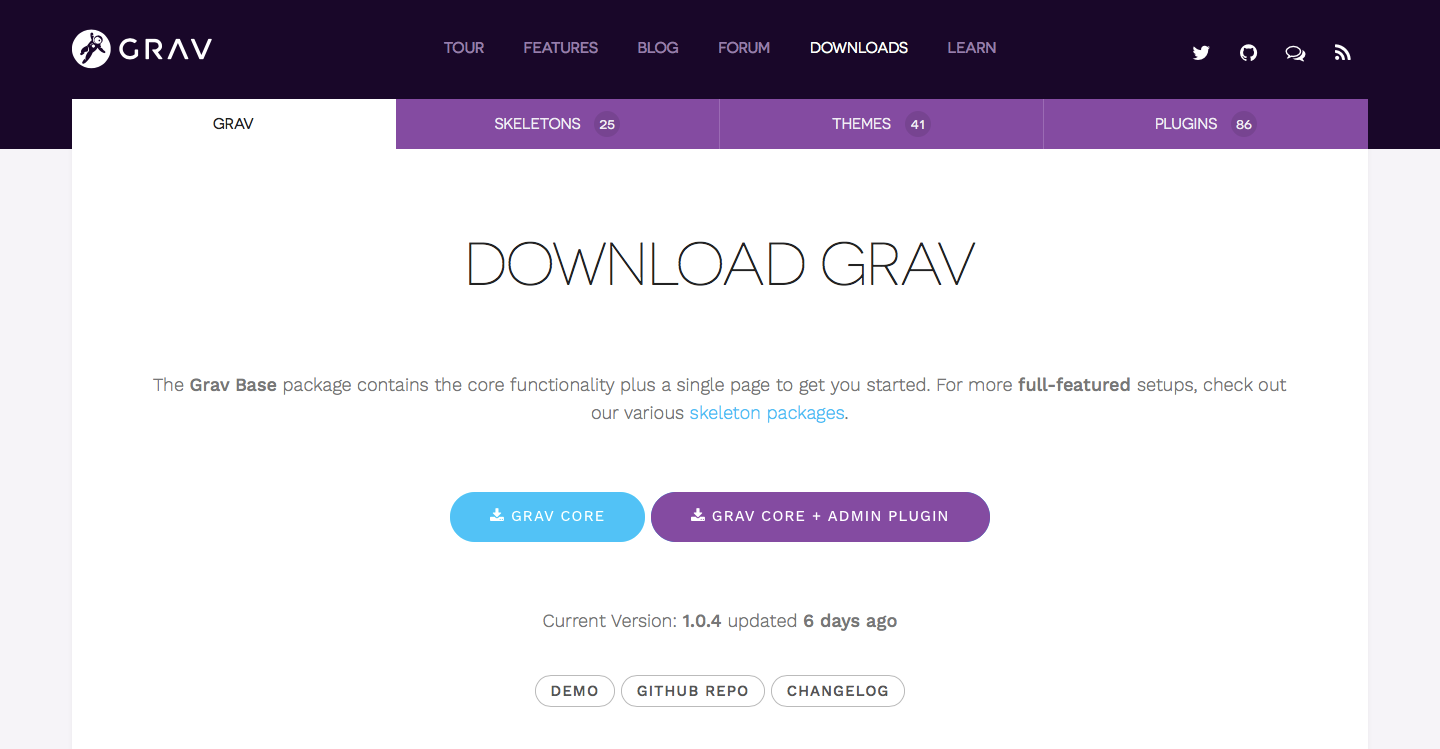
Now, log in to your server through Cyberduck (or your preferred SFTP client) with the name of the system user the app belongs to and the password you chose for the system user when you created the app. (If you followed our tutorials on uploading files and configuring Cyberduck, then your server may already be displayed under Cyberduck's History tab, and you can double-click it.)
Follow this path to your app directory, where APPNAME is the name of your app (we use grav in this tutorial):
apps/APPNAME
Drag the Grav-Admin .zip file from your computer's Downloads folder and drop it into your app directory in Cyberduck.
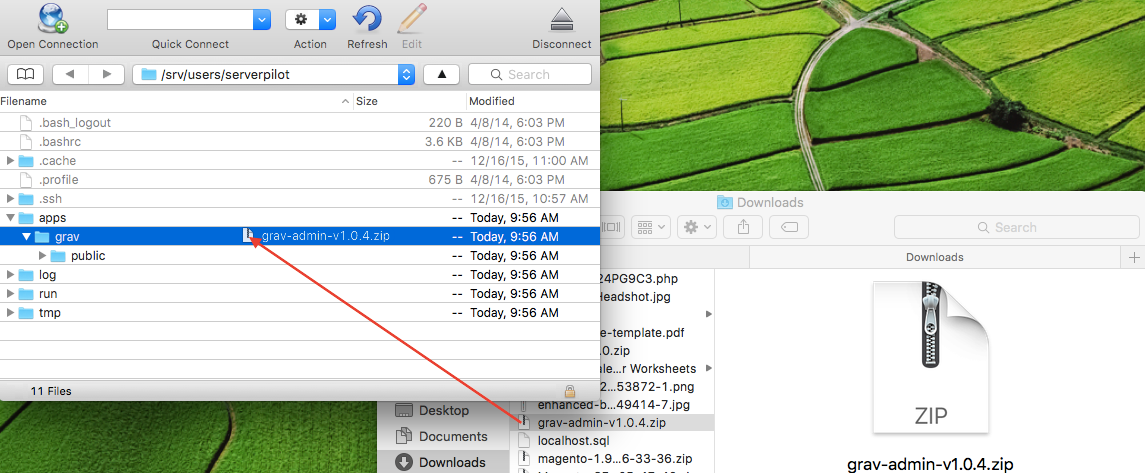
Next, delete the public folder that currently resides in your app directory.
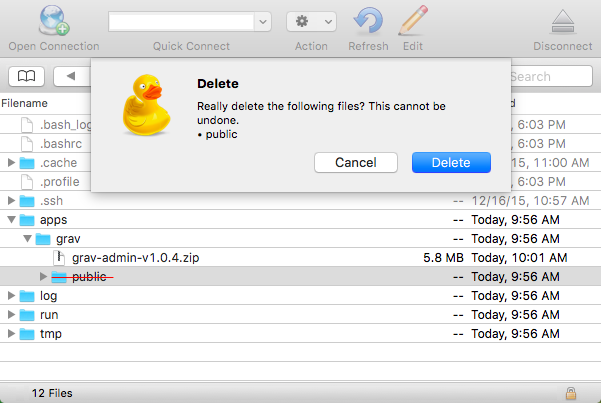
Then, click once on the Grav-Admin .zip file and select Expand Archive from the Cyberduck File menu.
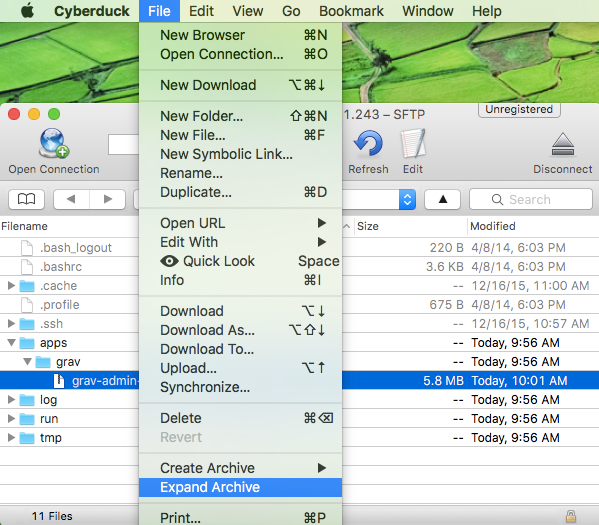
When the file has decompressed, delete the .zip file and rename the new grav-archive folder to public.
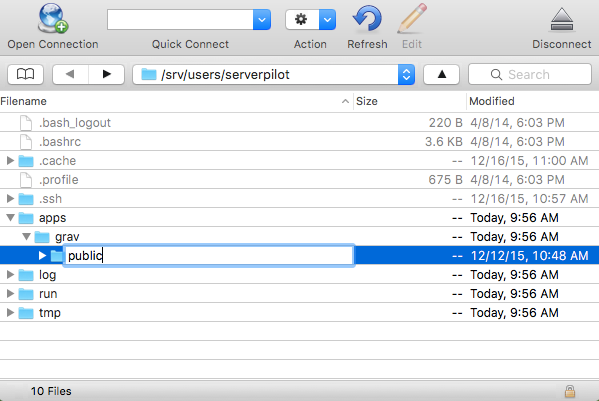
Click Rename when the alert prompt appears.
In your browser, visit your server's IP address or your website's domain if you have already configured DNS.
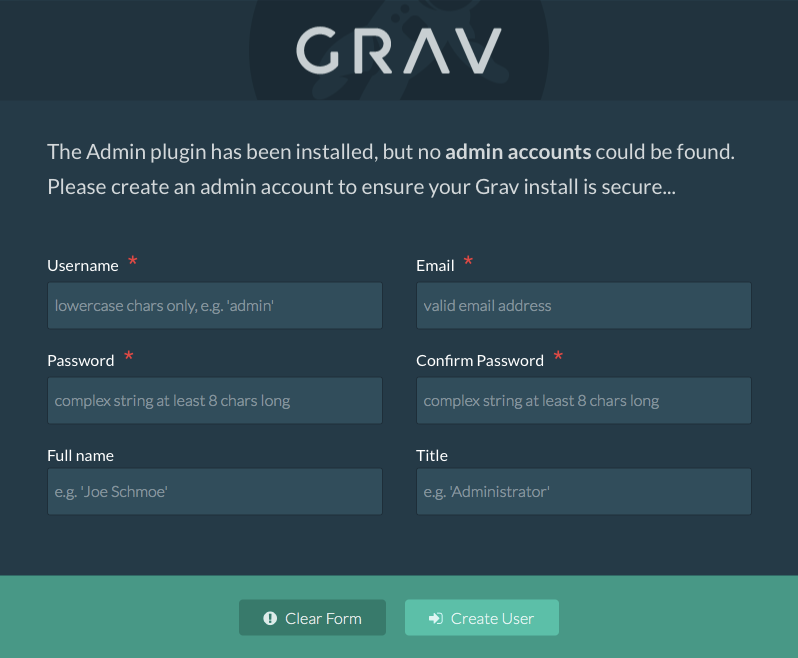
That's It
After completing the form to configure your Grav admin account, click Create User to be taken to your Grav Dashboard where you can begin adding content to your site.
ServerPilot will keep your server's system packages updated with security updates. ServerPilot also configured a firewall on your server.
Visit http://learn.getgrav.org for more information on adding themes and plugins to your Grav site.
Happy Developing!