How to Install a File Manager on Your Server
Installing a file manager such as FileGator can provide a convenient way for you and others to upload and share files.
Installing FileGator
First, download the latest FileGator release.
Now, using Cyberduck or your preferred client, SFTP in to your server as your app's system user (don't use root).
Drag and drop the FileGator archive from your computer's Downloads folder into your app's "apps/APPNAME/public" folder.
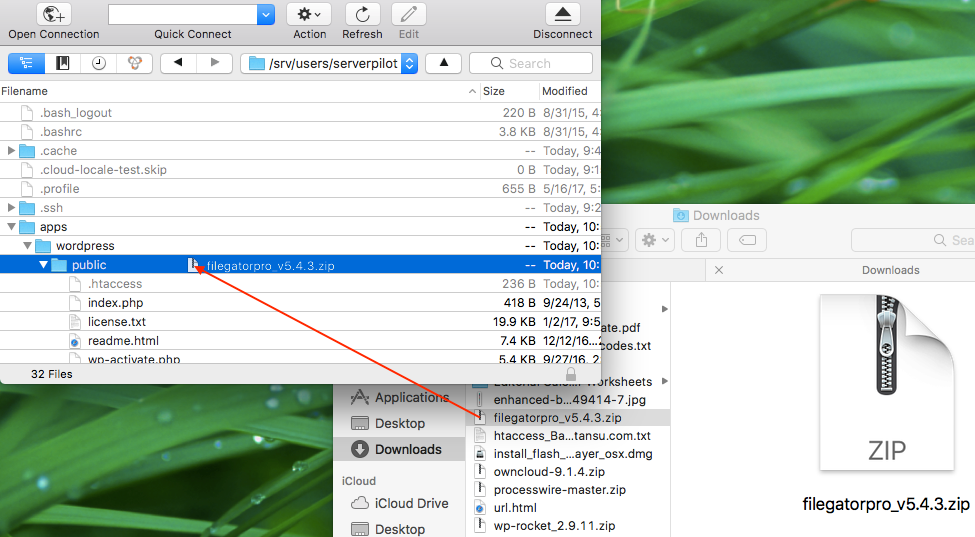
Click once on the FileGator archive and select Expand Archive from the Cyberduck File menu. Delete the FileGator archive.
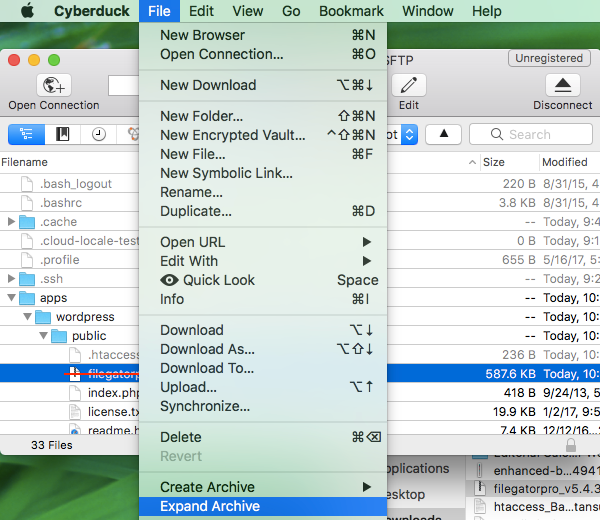
Now, enter the following URL to access FileGator, replacing YOUR_DOMAIN with your app's domain name:
https://YOUR_DOMAIN/filegator
You should see the FileGator login page.
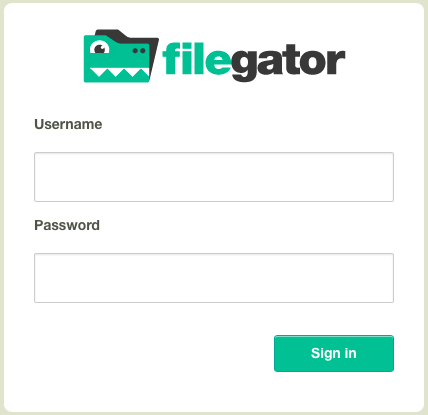
Log into FileGator with the default credentials:
- Username: admin
- Password: admin123
Immediately change the admin user's password. To change the password, click on Admin at the top right of the page.
After changing your admin password, review the FileGator documentation to learn about user roles and other features.