Use the Cyberduck SFTP client
SFTP is a file transfer protocol that runs over SSH. SFTP is the secure replacement for FTP.
Cyberduck is a popular SFTP client with a graphical user interface (GUI).
Install Cyberduck
The Cyberduck SFTP client is available for both MacOS and Windows.
- On the Cyberduck download page, click on Cyberduck for MacOS. A .zip file will be downloaded to your computer’s Downloads folder.
- Open your computer’s Downloads folder in the MacOS Finder.
- Double-click on the Cyberduck .zip file. The .zip will be extracted and a file named Cyberduck will be created in the same folder.
- Move the Cyberduck file to the MacOS Applications folder.
- On the Cyberduck download page, click on Cyberduck for Windows. A .exe file will be downloaded to your computer’s Downloads folder.
- Double-click on the downloaded .exe file.
- In the dialog box, click Run.
- Click Yes to allow the installer to make changes to your computer. The Cyberduck installation wizard will start.
- Accept all default options and keep clicking Next when prompted.
- After the installation completes, a new window appears. Check the box for Run Cyberduck.
- Click Finish.
Connect to your server
To SFTP into your server, click Open Connection.

Select SFTP (SSH File Transfer Protocol) from the drop-down list at the top of the pop-up window.
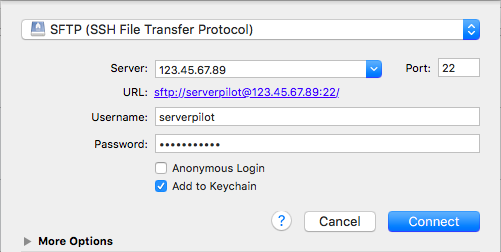
Enter your server’s IP address in the Server field. For the username and password, enter the username and password of the system user your app belongs to. Place a check mark next to Add to Keychain.
Click Connect.
If you are shown an “Unknown Fingerprint” message, check the box next to Always and then click Allow.
Upload a file
To upload a file to your server, drag the file from the folder on your local computer to the destination folder on the server.