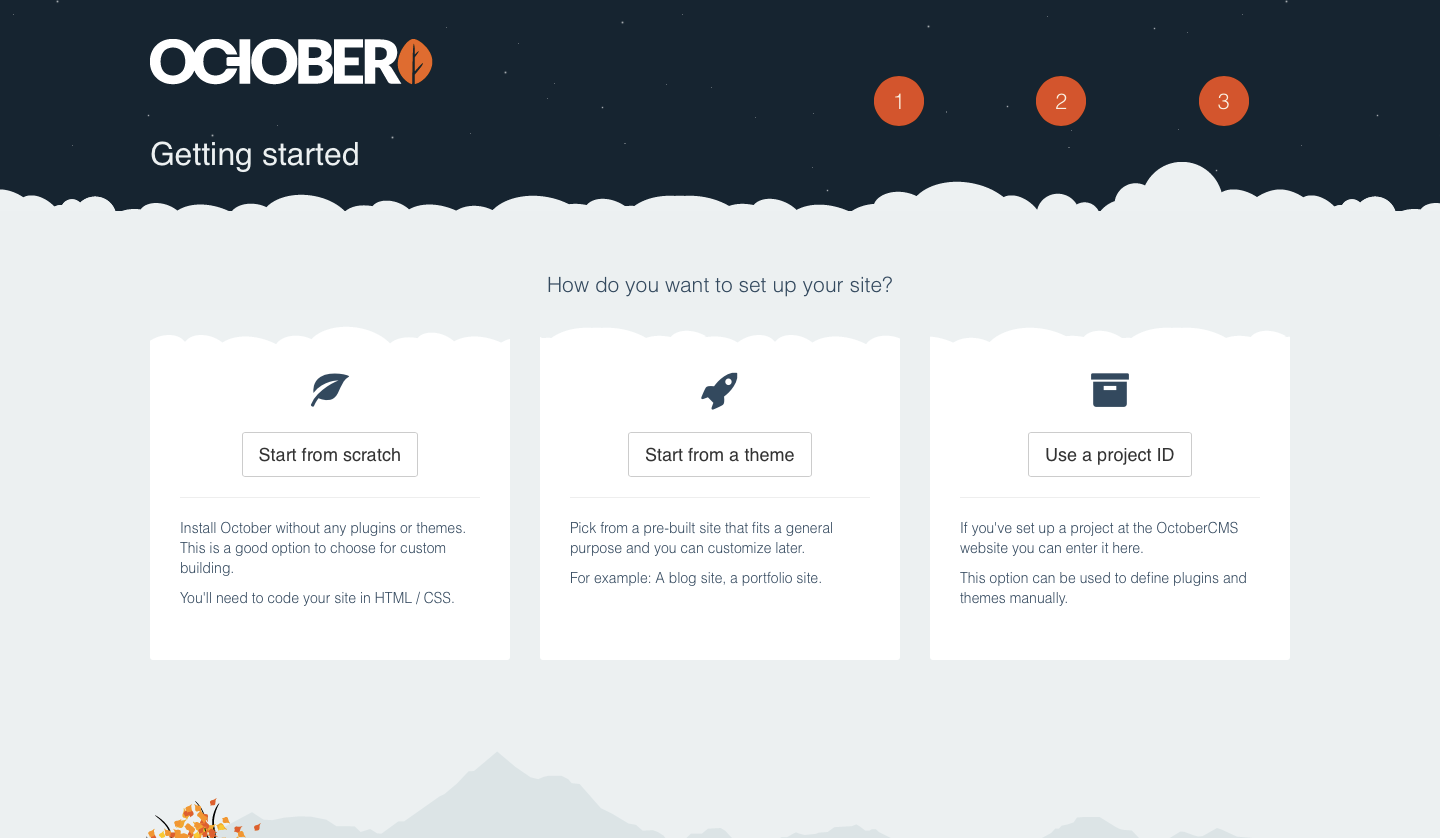How to Install October CMS
October is a content management system built using the Laravel framework.
After you connect your server to ServerPilot, you can install October CMS on your server using SFTP.
Creating an App in ServerPilot
First, you'll need to create an app in ServerPilot. Click Create App at the top of your server's Apps page.
Name your app and select the server you want this app to be on.
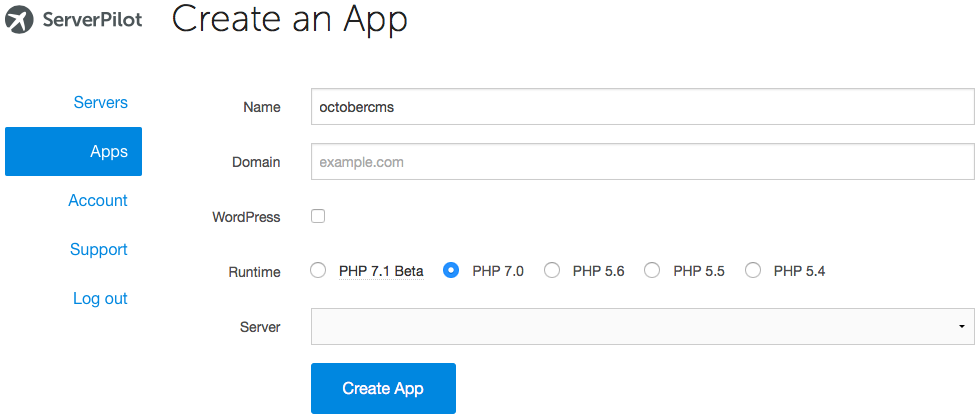
You may also select the system user you want to run this app.
Click Create App to submit the form. You'll be shown some details about the app, including the location of your web root directory.
Creating a Database
October uses a MySQL database, so we'll create one now.
Open your app's Databases tab in ServerPilot and click Create Database.
Choose a database name. A database username and password will be generated for you. Write these down so you can enter them into the October installer, and then click Create to submit the form.
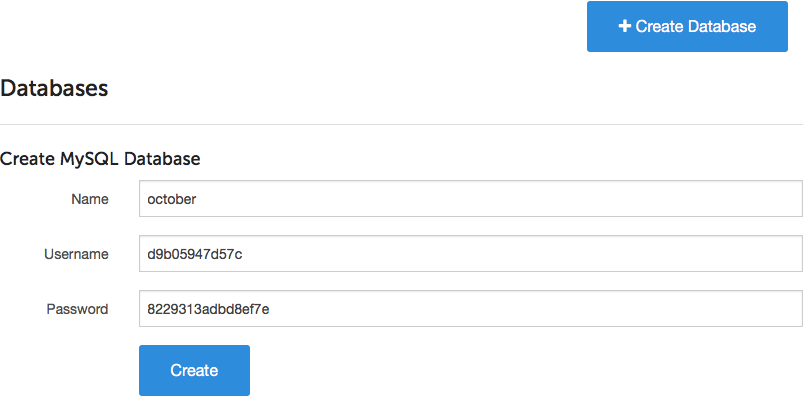
If you forget to write down the database password and need to reset it, just click on the database user in ServerPilot to see the change password form.
Installing October Using SFTP
Now, it's time to install October on your server.
Visit https://octobercms.com and click Download Installer.
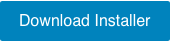
Your browser will begin downloading an archive titled install-master.zip.
Log in to your server through Cyberduck (or your preferred SFTP client) as the system user your app belongs to. (If you've just followed our tutorials on uploading files and configuring Cyberduck, then you might still be connected to your server.)
Follow this path to your app directory, where APPNAME is the name of your app (we use "octobercms" in this tutorial):
apps/APPNAME
Drag the install-master.zip file from your computer's Downloads folder and drop it into your app directory in Cyberduck.
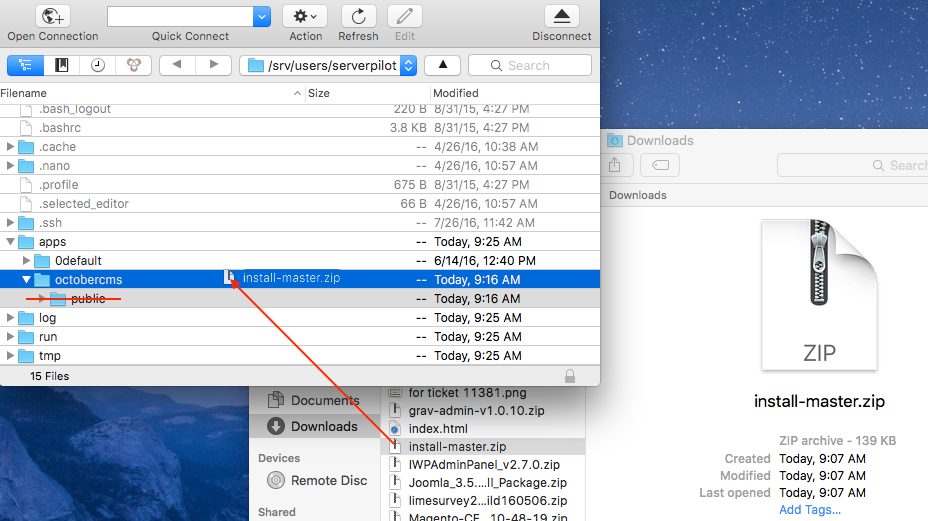
Delete your app directory's current public folder.
Next, click once on install-master.zip and select Expand Archive from the Cyberduck menu.
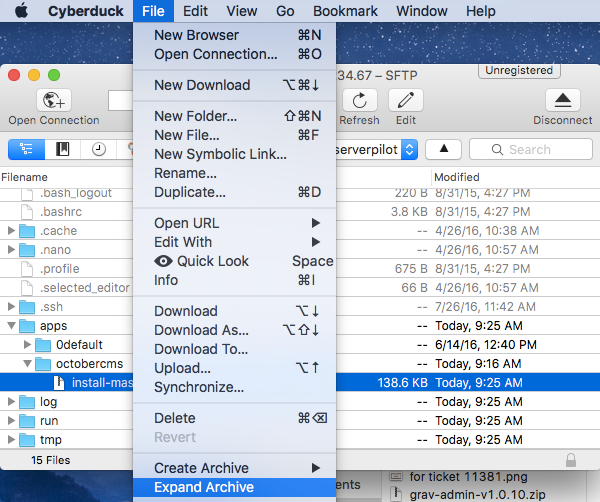
When the file has decompressed, delete the archive and rename the new folder to public.
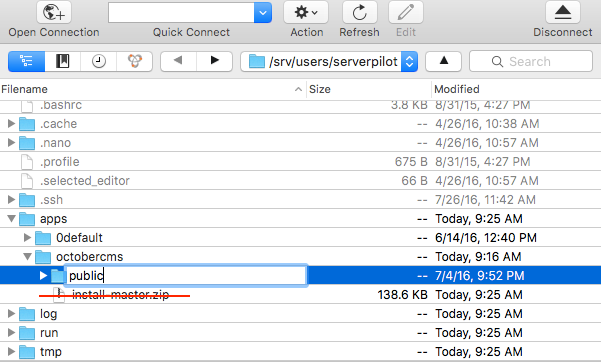
Click Rename when the alert appears.
In your browser, visit http://YOUR.DOMAIN/install.php.
October will begin a system check. Once complete, review the license agreement and click Accept and Continue.
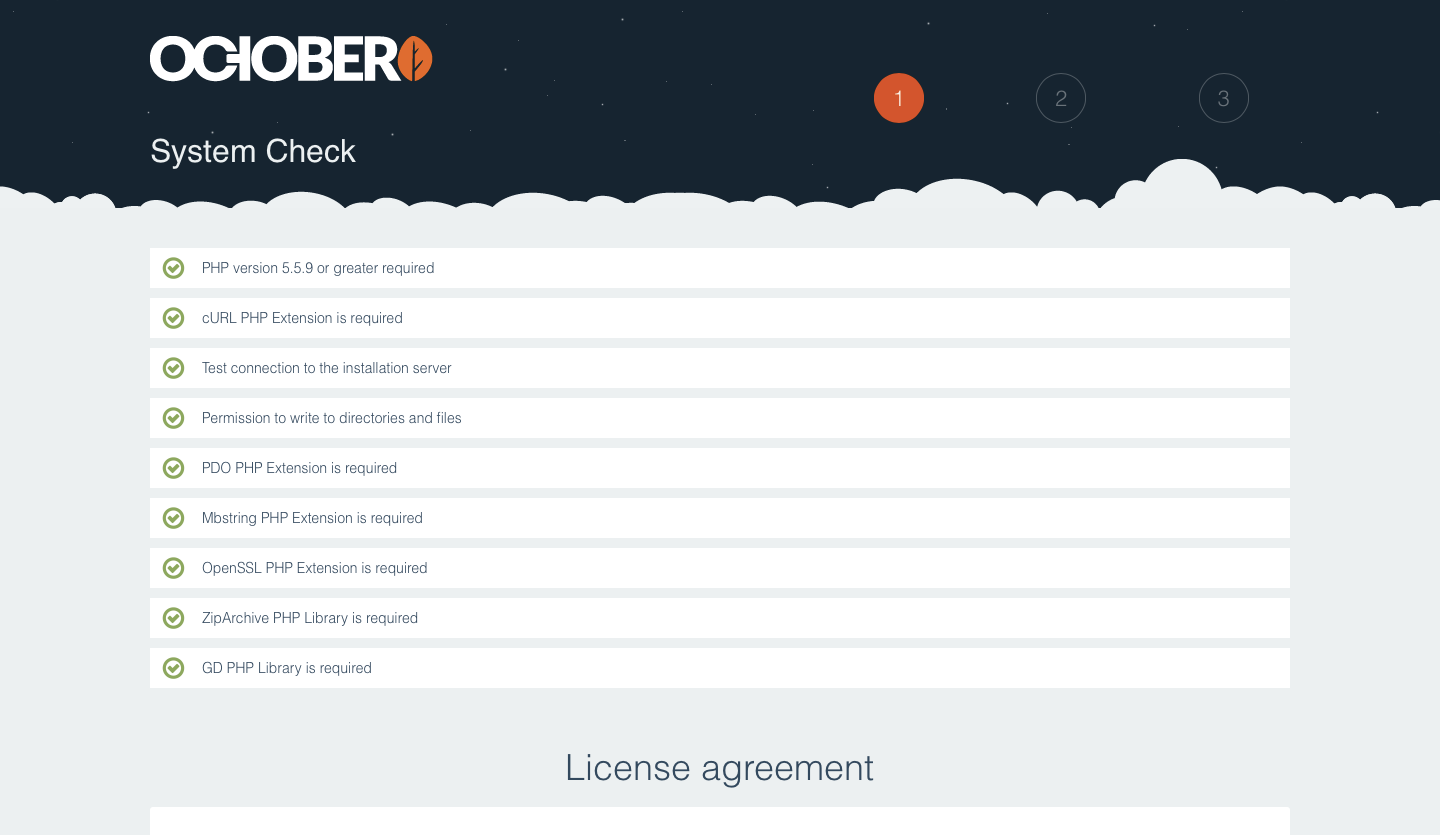
On the next page, enter the MySQL database name, username, and password you created in ServerPilot; leave the host set to localhost and the port blank.
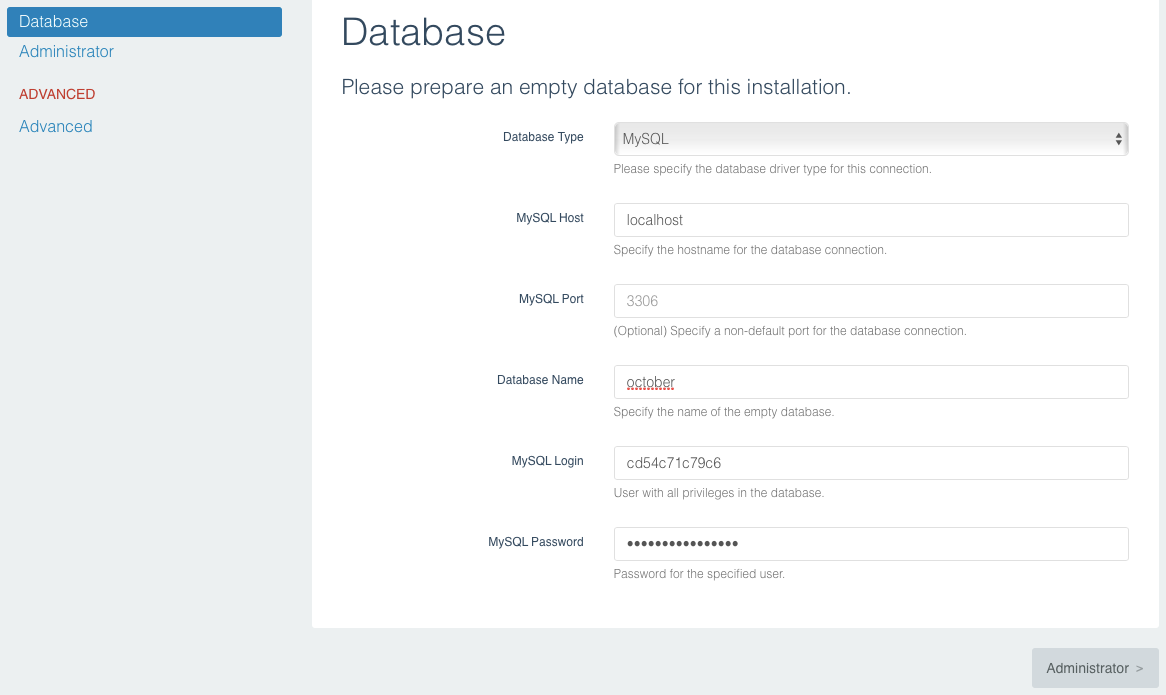
Click Administrator.
Complete the form for your October admin account and click Continue. Do not worry about the advanced settings; you can change them later.
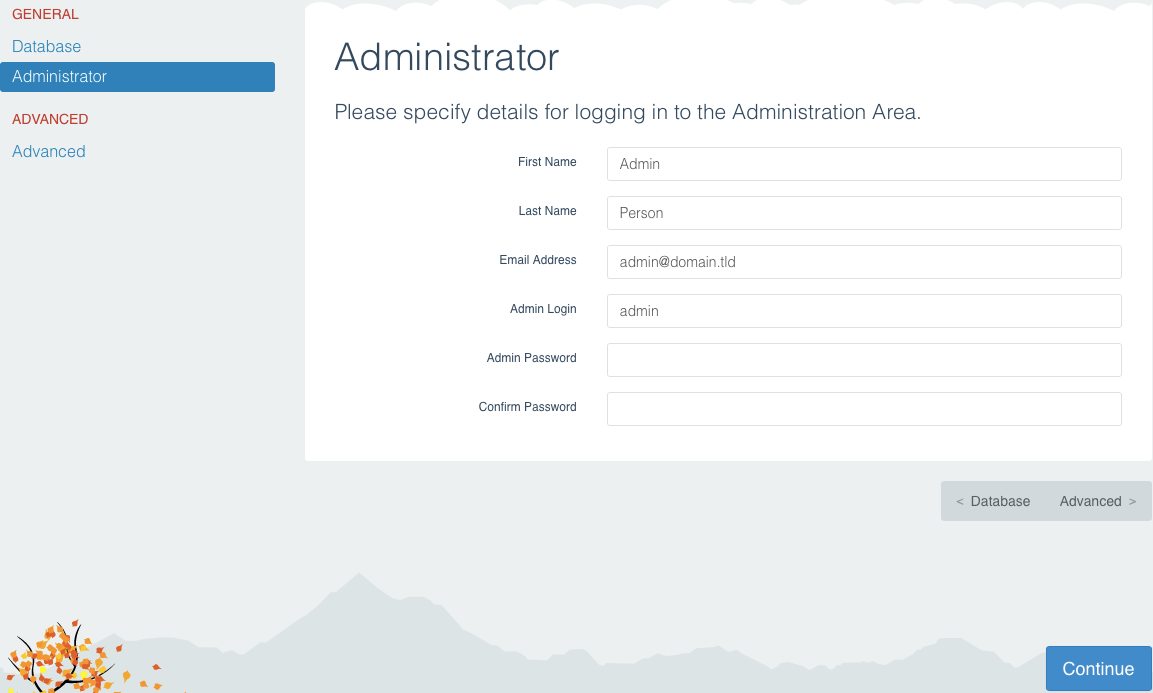
That's It!
October has been installed on your server, and you can now begin setting up your site.