How to Manually Connect a Server to ServerPilot
In this tutorial, we'll show you how to install the ServerPilot agent on your server.
First, you'll need to get yourself a server running 64-bit Ubuntu 18.04, 20.04, or 22.04. This should be a new server. For example, see how to create a server on DigitalOcean.
Next, in ServerPilot, go to the Servers page and click Connect Server.
Place a check mark in the box next to I don't have a root password or public IP address.
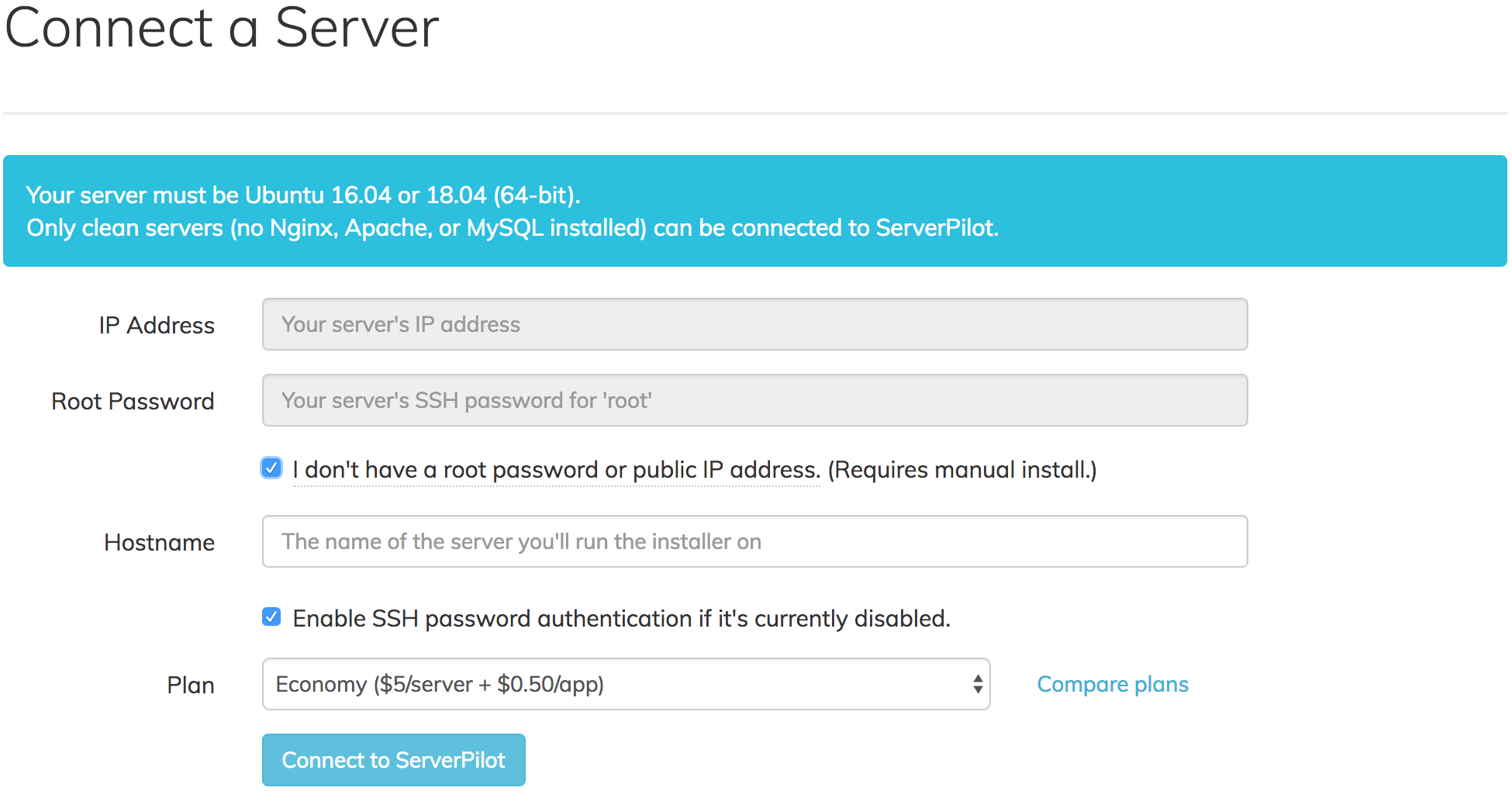
In the new fields, enter the name for the server you're connecting to ServerPilot.
Click Connect to ServerPilot.
We'll then show you a unique command to run on your server. This command will install the ServerPilot agent.

Log in to your server through SSH with the root user. Copy the command from the grey box and paste it into the terminal. Once the installation is complete, your server will show as connected in ServerPilot, and you'll be prompted to create your first app.
Check out our documentation for more info on installing apps, such as WordPress and Adminer.